By the end of this tutorial, you’ll know utilize Firebase App Distribution in your Flutter application. Let’s dive into the details. Before starting, do not forget to set up all the configurations needed for Firebase Analytics for the more useability of Firebase. You can follow the official documentation for step-by-step instructions.
Table of Contents
Introduction
Firebase App Distribution is a powerful platform that simplifies the process of distributing pre-release versions of your app to testers. It allows you to share your app with a specific audience for testing purposes before releasing it to the public.
Key Features
- Streamlined Distribution: Easily distribute your app to testers without the need for complex setup or manual distribution.
- Flexible Tester Management: Invite testers individually or in predefined groups using their Gmail accounts.
- Comprehensive Analytics: Gain insights into app distribution and tester engagement to make informed decisions.
- Secure and Reliable: Built on Firebase’s robust infrastructure, ensuring security and reliability in-app distribution.
Benefits
- Accelerate Testing: Speed up the testing process by quickly distributing app versions to testers.
- Collaborative Testing: Facilitate collaboration among testers and stakeholders by easily inviting them to participate in testing.
- Data-Driven Decisions: Analyze distribution analytics to understand tester engagement and identify areas for improvement.
- Secure Distribution: Ensure that your pre-release app versions are securely distributed to authorized testers only.
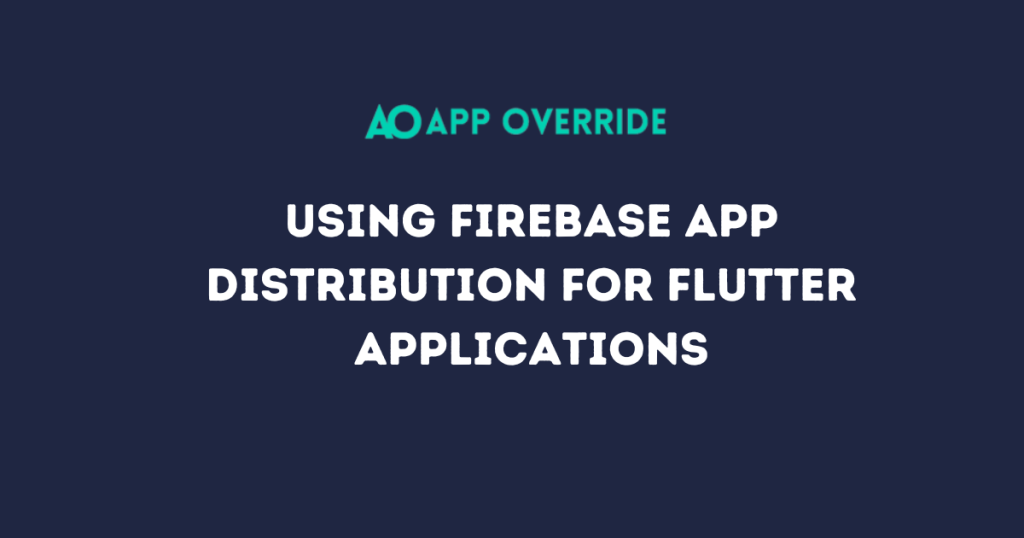
Setting Up Firebase for App Distribution
Creating a Firebase Project
- Navigate to the Firebase Console (https://console.firebase.google.com/).
- Create a new Firebase project or select an existing one.
Integrating Firebase SDK into the App
- Follow the instructions provided by Firebase to add the Firebase SDK to your Flutter app.
- Ensure that you include the necessary dependencies for Firebase App Distribution.
Configuring App Distribution Settings
- In the Firebase Console, navigate to your project.
- Click on “App Distribution” in the left-hand menu.
- Follow the prompts to enable App Distribution and configure settings such as distribution groups and release channels.
App Upload Process
Generating App Bundles or APKs
- Generate the app bundles or APKs for the versions you want to distribute.
- Ensure that each version is properly signed and ready for distribution.
Uploading App Bundles or APKs to Firebase
- In the Firebase Console, navigate to “App Distribution” for your project.
- Select the app for which you want to upload the version.
- Follow the prompts to upload the app bundles or APKs.
Versioning and Release Notes
- Provide appropriate version numbers and release notes for each uploaded version.
- Communicate changes and updates to testers to facilitate testing and feedback.
Distribution Methods
Internal Testing (Open Testing)
Inviting Testers using Gmail Accounts or Groups
- Access the Firebase Console.
- Navigate to “App Distribution” for your project.
- Select the app and go to the “Internal Testing” tab.
- Click on “Add Testers” and choose the option to add testers using Gmail accounts or groups.
- Enter the Gmail addresses or group email and set the access level.
- Click “Send Invitations” to dispatch email invitations to the specified testers.
- Testers receive invitations via email and confirm their participation.
Inviting Testers using Gmail Groups
- Access the Firebase Console.
- Navigate to “App Distribution” for your project.
- Select the app and go to the “Internal Testing” tab.
- Click on “Add Testers” and choose the option to add testers using Gmail accounts or groups.
- Enter the email address of the predefined Gmail group and set the access level.
- Click “Send Invitations” to dispatch email invitations to all members of the specified Gmail group.
- Testers receive invitations via email and confirm their participation.
Monitoring and Analytics
Monitoring App Distribution Analytics
- In the Firebase Console, navigate to “App Distribution” for your project.
- View distribution analytics to track downloads, installations, and tester engagement.

Analyzing User Engagement and Adoption
- Use analytics tools provided by Firebase to analyze user engagement and adoption of distributed app versions.
- Identify areas for improvement based on user feedback and behavior.
Security Best Practices
Ensuring Secure App Distribution
- Implement secure distribution practices to prevent unauthorized access to pre-release app versions.
- Regularly review and update access controls and distribution settings.
Managing API Keys and Credentials
- Safeguard API keys and credentials used for app distribution to prevent unauthorized access or misuse.
- Store sensitive information securely and follow best practices for key management.
Implementing Secure Authentication for Testers
- Use Firebase Authentication to authenticate testers and ensure secure access to distributed app versions.
- Enforce strong authentication mechanisms and access controls to protect tester accounts and data.
By following these steps and best practices, you can effectively leverage Firebase App Distribution to streamline the testing process, collaborate with testers, and ensure the secure distribution of pre-release app versions for your Flutter application.
Read Related Tutorials
- How to Make a Bottom Navigation Bar in Flutter?
- Understanding the Essence of BuildContext in Flutter Development
