In this blog, you are going to learn to rename Git Username and Email in a Local device using multiple ways.
After running these commands, the new user name and email address will be updated and used for all your Git commits on that particular machine.
Git is an indispensable tool for local devices due to its importance in version control and collaboration.
By enabling developers to track project changes over time, Git allows for seamless experimentation and iteration without fear of irreversible mistakes.
It empowers individuals to work confidently, knowing that they can easily revert to previous states or create multiple branches to explore different ideas.
Moreover, Git facilitates collaboration among team members by streamlining the process of merging changes and resolving conflicts.
With its ability to operate offline and efficiently manage code repositories locally, Git emerges as a foundational tool that underpins modern software development, contributing significantly to productivity and code quality on local devices.
By adding the user.name configuration in Git, we can ensure proper management of user identities on a project, effectively preventing conflicts between previous and current users.
This step is crucial as it enables seamless collaboration while maintaining a clear and accurate trail of contributions.
Moreover, by automatically associating the correct user name with commits, it streamlines the development process and fosters a cohesive and organized version control system on local devices.
The command “git config user.name ‘user name'” is a useful tool on local devices as it allows us to change the Git user name associated with our commits, ensuring accurate and proper attribution of code contributions.
3 Ways to Rename Git Username and Email
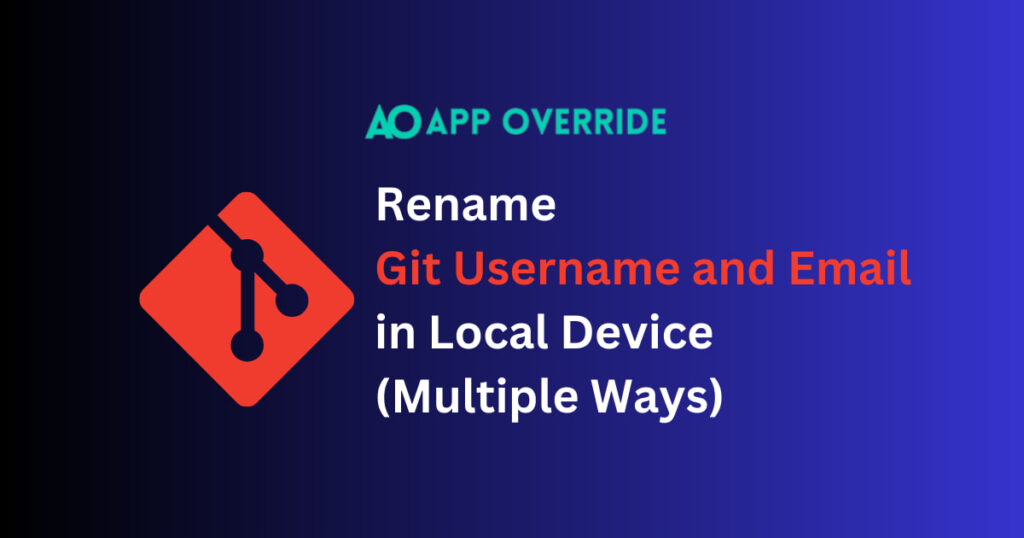
Way 1: Changing Name
Change git user name in a local project only :
Step 1: Open the Terminal of VS Code or Android Studio
Step 2: Check if there user available or not
git config user.name
If the user is available you can continue or rename or replace it by entering
git config user.name “user name”Step 3: Check the email
git config user.emailStep 4: Rename or replace it
git config user.email “user email”Now you can check again and verify by using the above command <git config user.name>
Check Out
- How to Add GitHub Co-Authors and Multiple Authors?
- Shorebird: The Easy Way to Update Flutter Android Apps
Way 2: GUI
Step 1: Go to the project file and open it
Step 2: Search for the .git folder and open it
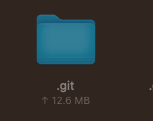
Note: your git folder is hidden by default, un-hide it ctrl + shift +. Shortcut for the Mac or Linux
Step 3: Find the config file and open it
Step 4: Change the username manually below the user section

Way 3: Change Username Globally on the device
Step 1: Open terminal
Step 2: Check username is available or not
git config --global user.name
Step 3: To change the user or add the user name
git config --global user.name "user name”
Step 4: To change an email or add a user email
git config --global user.email "[email protected]"Now, you can verify it by checking <git config —global user.name> and <git config —global user.name>
After running these commands, the new user name and email address will be updated and used for all your Git commits on that particular machine.
Keep in mind that the changes will only affect new commits, and any existing commits will still retain the old user name and email associated with them.
Using the `git config –global` command is of utmost importance for Git users, as it allows for easy and consistent management of user information across all repositories on a specific machine.
The global configuration serves as a default setting for user name and email, streamlining the process of creating commits with accurate attribution.
Key reasons highlighting the importance of `git config –global`:
Here are some key reasons highlighting the importance of `git config –global`
- Efficiency: Setting user details globally eliminates the need to configure them individually for each repository, saving time and effort.
- Consistency: With a consistent user name and email across projects, collaborators can easily identify the author of commits, enhancing project transparency.
- Avoiding Errors: By specifying global settings, developers reduce the risk of accidentally using incorrect user information, ensuring accurate and error-free version control.
- Seamless Collaboration: When team members use the same global configuration, it promotes a uniform approach to commits, fostering smoother collaboration within the team.
- Personalization: Users can personalize their Git experience by setting their preferred user name and email once, making their contributions feel more authentic and familiar.
At the End
In conclusion, leveraging `git config –global` is a fundamental practice that simplifies version control and enhances collaboration while maintaining consistency and accuracy throughout the development process.
Resource
GitHub : ==> GitHub Docs
