In this blog post, we’ll walk through the process of building a simple Flutter app that check a leap year. We’ll use the Dart programming language and Flutter framework to create an interactive mobile application.
Table of Contents
Step-by-Step Guide – check a leap year
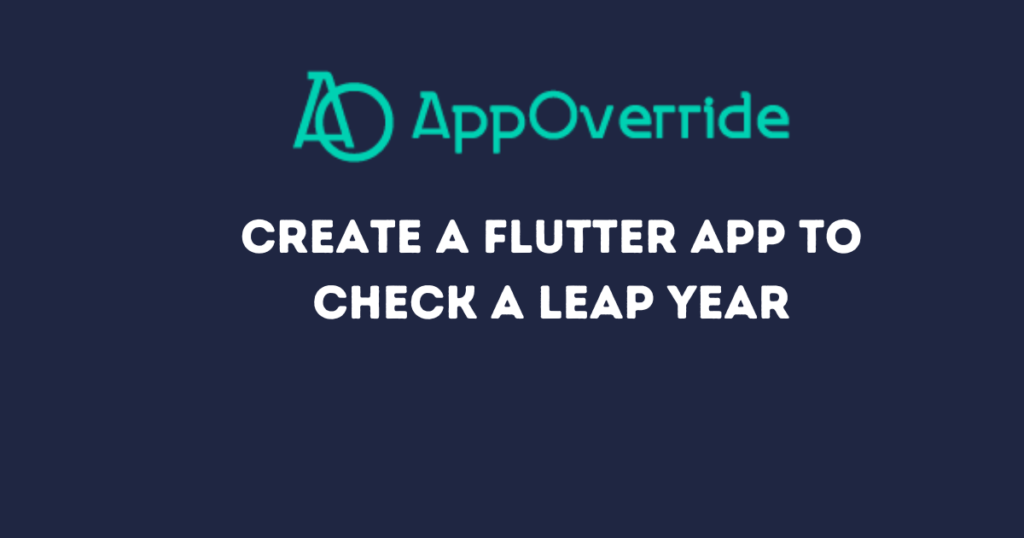
Step 1: Create a New Flutter Project
Open your lib/main.dart file and replace its content with the following code:
Understanding the Code
Let’s break down the code step-by-step:
Main Function and MyApp Class
void main() {
runApp(MyApp());
}
class MyApp extends StatelessWidget {
@override
Widget build(BuildContext context) {
return MaterialApp(
title: 'Leap Year Checker',
home: LeapYearCheckerScreen(),
);
}
}
- The
mainfunction is the entry point of the app, which callsrunAppto start the app. MyAppis a stateless widget that sets up theMaterialAppwith the title ‘Leap Year Checker’ and specifies theLeapYearCheckerScreenas the home screen.
LeapYearCheckerScreen Stateful Widget
class LeapYearCheckerScreen extends StatefulWidget {
@override
_LeapYearCheckerScreenState createState() => _LeapYearCheckerScreenState();
}
class _LeapYearCheckerScreenState extends State<LeapYearCheckerScreen> {
final _controller = TextEditingController();
String _result = "";
LeapYearCheckerScreen is a stateful widget that creates a state object _LeapYearCheckerScreenState._controller is a TextEditingController that manages the input from the user._result stores the result of the leap year check.
Leap Year Logic
bool isLeapYear(int year) {
if (year % 4 == 0) {
if (year % 100 == 0) {
return year % 400 == 0;
} else {
return true;
}
} else {
return false;
}
}
isLeapYear function checks if the given year is a leap year based on the leap year rules.
Check a Leap Year Function
void _checkLeapYear() {
setState(() {
try {
int year = int.parse(_controller.text);
_result = isLeapYear(year) ? "Leap Year" : "Not a Leap Year";
} catch (e) {
_result = "Invalid Input";
}
});
}
_checkLeapYear function is called when the user clicks the ‘Check’ button. It parses the input year and updates _result accordingly.
Building the UI to check a leap year
import 'package:flutter/material.dart';
void main() {
runApp(MyApp());
}
class MyApp extends StatelessWidget {
@override
Widget build(BuildContext context) {
return MaterialApp(
title: 'Leap Year Checker',
home: LeapYearCheckerScreen(),
);
}
}
class LeapYearCheckerScreen extends StatefulWidget {
@override
_LeapYearCheckerScreenState createState() => _LeapYearCheckerScreenState();
}
class _LeapYearCheckerScreenState extends State<LeapYearCheckerScreen> {
final _controller = TextEditingController();
String _result = "";
bool isLeapYear(int year) {
if (year % 4 == 0) {
if (year % 100 == 0) {
return year % 400 == 0;
} else {
return true;
}
} else {
return false;
}
}
void _checkLeapYear() {
setState(() {
try {
int year = int.parse(_controller.text);
_result = isLeapYear(year) ? "Leap Year" : "Not a Leap Year";
} catch (e) {
_result = "Invalid Input";
}
});
}
@override
Widget build(BuildContext context) {
return Scaffold(
appBar: AppBar(
title: Text('Leap Year Checker'),
),
body: Padding(
padding: const EdgeInsets.all(20.0),
child: Column(
mainAxisAlignment: MainAxisAlignment.center,
children: [
TextField(
controller: _controller,
keyboardType: TextInputType.number,
decoration: InputDecoration(
labelText: 'Enter a year',
),
),
SizedBox(height: 20),
ElevatedButton(
onPressed: _checkLeapYear,
child: Text('Check'),
),
SizedBox(height: 20),
Text(
_result,
style: TextStyle(fontSize: 20),
),
],
),
),
);
}
}
The build method creates the UI of the app, including a TextField for user input, an ElevatedButton to trigger the check and a Text widget to display the result.
Output:
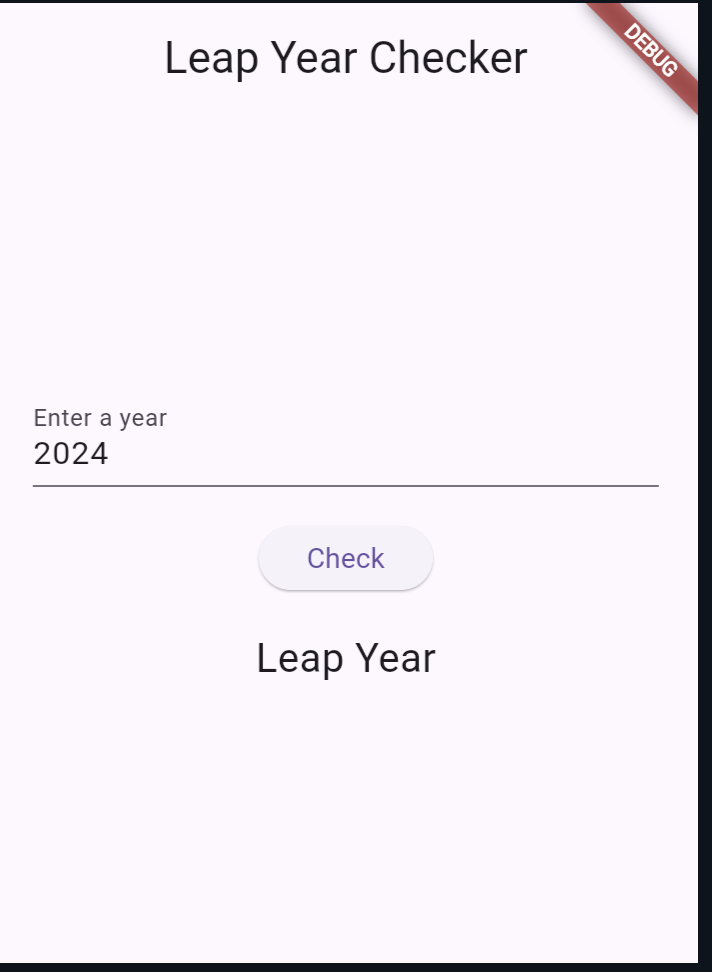
Also Read:
Conclusion
In this blog post, we built a simple Flutter app that checks if a given year is a leap year. We covered the basics of creating a Flutter project, setting up the UI, and implementing the logic for leap year checking. Flutter makes it easy to build beautiful and functional mobile applications with minimal effort.
