In this guide, we’ll walk you through the steps to Change Package Name in Flutter using both Visual Studio Code and Android Studio.
Table of Contents
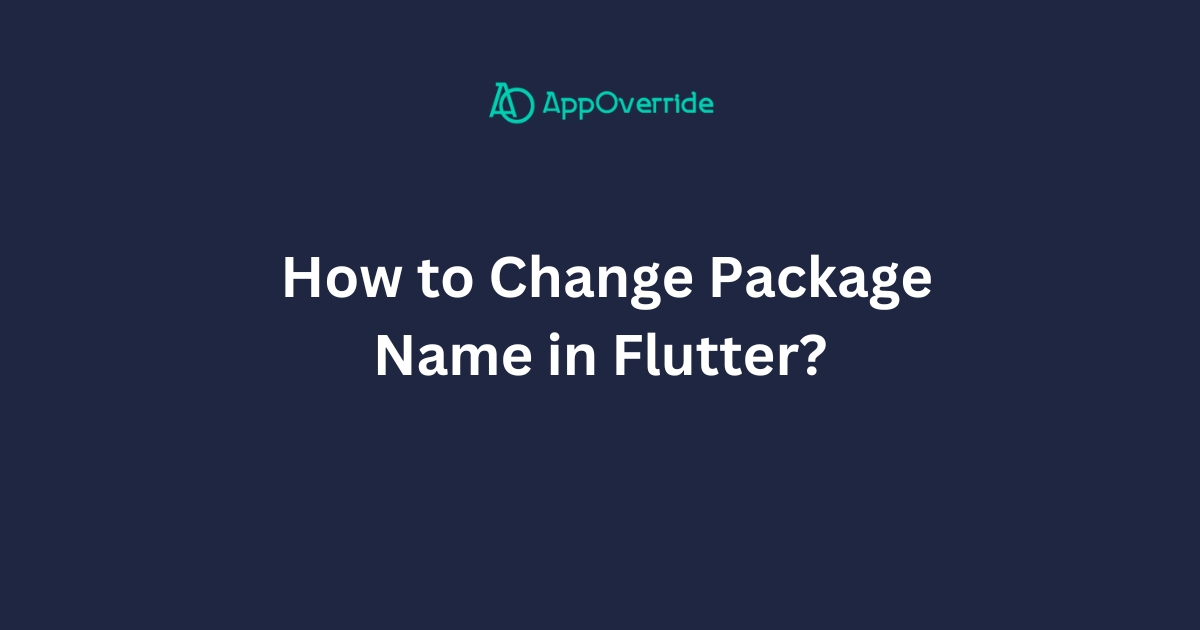
Changing the package name in a Flutter project is a common requirement, especially when integrating with various services, like Firebase or Google Play Store. However, it’s crucial to execute this process correctly to avoid any complications.
Why Change Package Name in Flutter?
Before we dive into the steps, let’s quickly understand why changing the package name is necessary:
- Integration with Services: Many services, like Firebase, Google Play Store, or any third-party API, require a unique package name to identify your app correctly.
- Avoiding Conflicts: Changing the package name helps avoid conflicts with existing apps on the user’s device or on the app marketplace.
- Branding: Sometimes, apps undergo rebranding or need to be distinguished from other similar apps, making it essential to change the package name.
Using Visual Studio Code (VSCode) – Change Package Name in Flutter
Step 1: Rename the Package
- Open your Flutter project in VSCode.
- Navigate to the
android/app/src/main/AndroidManifest.xmlfile. - Inside this file, you’ll find the
packageattribute in the<manifest>tag. Change the value of this attribute to your desired package name.
Step 2: Update Gradle Files
- Navigate to
android/app/build.gradle. - Update the
applicationIdfield under thedefaultConfigblock with your new package name.
Step 3: Refactor Dart Code
- Open the Dart file containing the
main()function. - Use VSCode’s built-in refactoring tool to rename the package. You can do this by right-clicking on the package name and selecting “Rename Symbol” or by pressing
F2on your keyboard.
Shortcut Command in VSCode – Change Package Name in Flutter
While there’s no built-in shortcut command for changing the package name in VSCode, you can utilize the refactoring tool (F2) to quickly rename symbols throughout your Dart codebase.
Using Android Studio
Step 1: Rename the Package
- Open your Flutter project in Android Studio.
- Navigate to
android/app/src/main/AndroidManifest.xml. - Change the
packageattribute in the<manifest>tag to your desired package name.
Step 2: Update Gradle Files
- Navigate to
android/app/build.gradle. - Update the
applicationIdfield under thedefaultConfigblock with your new package name.
Step 3: Refactor Dart Code
- Right-click on the
libdirectory in Android Studio’s Project view. - Select “Refactor” -> “Rename”.
- Enter your new package name and confirm the changes.
Shortcut Command in Android Studio:
Android Studio doesn’t have a specific shortcut command for changing the package name in Flutter projects. However, you can use the refactor option (Shift + F6) to rename the package throughout your Dart code or you can also use (ctrl + Shift + R)for search and replace.
Also Read:
Conclusion
Changing the package name in a Flutter project is a straightforward process but requires careful attention to avoid any errors.
By following the steps outlined above, you can seamlessly update your package name and ensure smooth integration with various services and platforms. Whether you prefer using Visual Studio Code or Android Studio, these steps will help you accomplish the task efficiently.
You can visit Flutter’s official documentation for more.
