A README.md file is a plain text or Markdown-formatted document that serves as an essential component of a software project or repository.
In this guide, we will learn how to write a Good README.md File for Your Flutter Project with the help of real example file.
It typically writing good README.md File is a act where, contains information and instructions that are crucial for understanding, using, and contributing to the project.
The “.md” extension stands for Markdown, a lightweight markup language that allows for easy formatting and structuring of text.
The primary goal of a README.md file is to provide a clear and informative entry point for anyone who interacts with the project, whether they are developers, users, or potential contributors.
It helps set expectations, simplifies onboarding, and promotes collaboration within the project’s community.
The Markdown format makes it easy to write and maintain these documents, as it allows for a balance between plain text and rich formatting, making it a popular choice for documentation in software development.
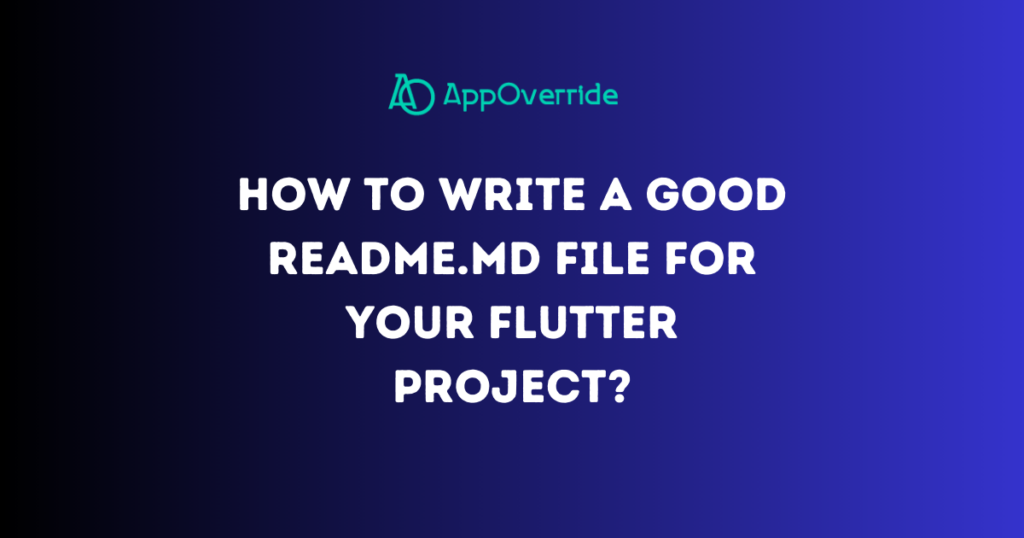
Table of Contents
Tips of Writing a Good README.md
- Project Description: The README.md begins with a brief but informative description of the project. This description should concisely explain what the project does, its purpose, and why it’s important.
- Features: It often outlines the key features and functionalities of the project. This section helps users quickly grasp what the software or project can do.
- Installation Instructions: The README includes step-by-step instructions on how to install and set up the project. This section may list prerequisites, and dependencies, and provide commands for installing necessary components.
- Usage: A section that explains how to use the project effectively. This may include examples, code snippets, and usage scenarios to guide users.
- Configuration: If the project requires configuration or settings, this section provides details on how to configure the project, including environment variables or configuration files.
- Contributing: Guidelines for contributors to the project. This section explains how others can contribute to the project, the process for submitting bug reports or feature requests, and how to make code contributions.
- License: The README typically states the project’s licensing information, specifying how the project can be used and redistributed. This is important for legal and copyright reasons.
- Acknowledgments: Some README files include a section for acknowledging contributors, libraries, or sources of inspiration for the project.
- Contact Information: Information on how to contact the project’s maintainers or authors, often including email addresses, links to social media, or a link to the project’s issue tracker.
- Changelog: For more complex projects, a changelog may be included to track version updates, bug fixes, and new features.
- Troubleshooting: Information on common issues and how to troubleshoot them may be included, providing solutions to common problems that users might encounter.
Example of README File
# ProjectName ReadMe
ProjectName is a versatile project designed for [provide a brief description of the project's purpose]. This comprehensive guide will provide you with everything you need to know to get started with the project, from installation instructions to a detailed description of its features.
## Table of Contents
- [Features](#features)
- [Installation](#installation)
- [Prerequisites](#prerequisites)
- [Clone the Repository](#clone-the-repository)
- [Configuration](#configuration)
- [Build and Run](#build-and-run)
- [Usage](#usage)
- [Contributing](#contributing)
- [License](#license)
## Features
List the key features and functionalities of your project:
- Feature 1: [Describe feature 1]
- Feature 2: [Describe feature 2]
- Feature 3: [Describe feature 3]
## Installation
Follow these steps to install and run ProjectName on your system.
### Prerequisites
Before you begin, ensure you have the following dependencies and tools installed:
- [Dependency 1](#link-to-dependency-1)
- [Dependency 2](#link-to-dependency-2)
- [Dependency 3](#link-to-dependency-3)
### Clone the Repository
1. Open your terminal or command prompt.
2. Use the following command to clone the ProjectName repository:
git clone https://github.com/your-username/ProjectName.git
Replace `your-username` with your GitHub username.
### Configuration
1. Change your working directory to the cloned repository:
cd ProjectName
2. [Configuration Step 1: Describe how to configure the project, such as setting up environment variables, creating configuration files, etc.]
3. [Configuration Step 2: If there are additional configuration steps, outline them here.]
4. Install the required dependencies using:
[package manager] install
### Build and Run
1. Connect your device or start an emulator.
2. To build and run the project, use the following command:
[build/run command]
This will build the project and install it on your connected device or emulator.
## Usage
1. [Usage Step 1: Provide a brief overview of how to use the project, such as user registration, logging in, or main functionalities.]
2. [Usage Step 2: If the project has multiple use cases, provide additional usage instructions here.]
## Contributing
We welcome contributions to ProjectName. If you would like to contribute to the development or report issues, please follow these guidelines:
1. Fork the repository.
2. Create a new branch for your feature or bug fix.
3. Make your changes and commit them with descriptive messages.
4. Push your changes to your fork.
5. Submit a pull request to the main repository.
## License
ProjectName is licensed under the [License Type](LICENSE). [Provide a link to the full license text if applicable.
Thank you for choosing ProjectName! If you encounter any issues or have suggestions for improvements, please don't hesitate to [create an issue](https://github.com/your-username/ProjectName/issues) or [contribute to the project](#contributing). We look forward to your feedback and collaboration.Also Read Related Tutorials
- RSA host key for github.com has changed and you have requested strict checking
- RenderBox was not laid out in Flutter
Conclusion
In summary, Writing a Good README.md File for Your Flutter Project with the capability to include images and videos play a crucial role in enhancing project documentation, promoting understanding, and improving the overall user experience.
They are essential for attracting and retaining users, contributors, and stakeholders while ensuring the project’s transparency and accessibility.
